INDESIGN
-Saddle stitch binding
-Perfect bound
Pages have got to be a multiple of 4 in order to bind properly with a front and back cover
TIP for knowing what the page number print will be in order as a book
Start on the left hand side as your front cover is on the right side of the page and then zig zag down until the half way point of the number of pages your book is formed of. Then zigzag back up so you end up on the left hand side where your back cover will be. This shows what pages will print out next to each on the same sheet.
Example with 8 page booklet:
L | R
8 | 1
2 | 7
6 | 3
4 | 5
- A - has one master page - anything on it will be on all pages
- A template for that document
- Use it to add content to appear on every single page that is based on that master page
- Double click on master page
- Put whatever on the master page and it appears on all pages linked to it
- Good for putting text boxes, graphic boxes etc
- Can have consistency across the pages
CMD & SHIFT - unlock the frame so you can alter it on specific page
New master page
(no. of pages is 2 because its a facing page)
- Can right click to apply or click and drag from the B-master to the page
Non master
- Drag to a page to make it a non master page
Numbering
- Click on the master page
- Create an empty text box
- This changes it to 'A'
- Format the number how you want it to be displayed on the pages
- This then numbers the pages automatically on all the pages with the master page applied
- Alter what page it starts on and what number it starts at:
Printing
- Can choose how you bind
- Print settings option:
- Can tell your on booklet mode because theres not print preview
- Setup > Paper size bigger than your document size to allow a bleed and trim marks > Landscape so the A4 is portrait > Centred so when printing double sided it aligns up for trimming
- General > Print Blank pages selected because your inside cover will usually be blank etc
- Printer > Change two-sided to long-edge binding
- Can check preview - it will show any errors in the warning box before you print
- When printing a mass of pages then you can't bind all in one stitch so you have to select the range of pages that would be binded together
Print in the Digital Dungeon
- Change it to postscript file
- Allow us to make this postscript file into any size
- Gives us up to A0 and a lot more paper sizes to work with
- Changed to A2 so you can see the A3 spread fits with the bleed now
- When you click print it actually asks you to save it as a .ps file
- Opens in preview format
Change to a PDF
- Open Acrobat Distiller
- Change settings to Press quality - commercial print
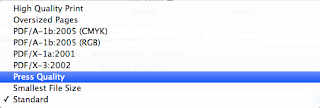
- Drag document from finder in to the the box
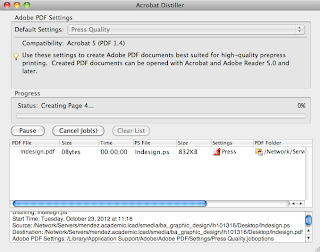
- Now a PDF file > saves where the postscript file was
Can print the CMYK separations of your document
WebRep
currentVote
noRating
noWeight
































No comments:
Post a Comment